Can you imagine watching someone's photo collage or slideshow without background music? Well, applying a music overlay to a video can make it more entertaining and emotional to watch. But although many apps claim to help you with that, very few can add music to video online free no watermark. Because of this, I will walk you through how to add audio to video online without watermark on Mac, Windows, Android, or iOS.
Part 1. Easy-to-use tool for adding music to video no watermark
Let's start by learning how to add audio to video with no watermark on desktops using Online UniConverter. This online software is straightforward, fast, and packed with a wide array of beginner-friendly features. First, it supports uploading and converting between 1000+ media file formats. Here, you can upload AVI, FLV, VOB, MP4, MP3, M4A, JPG, PNG, and more. Then, after adding a video file, Online UniConverter lets you customize it with befitting background audio. As expected, you can cut and split the music file for the best sync with your video playback duration. You can also adjust the sound level of both files to mute video narrations and make the uploaded music play in the foreground. Best of all, users can create beautiful photo videos using the slideshow maker.
Key features:
- Support importing and exporting all standard media file formats like MP4, MOV, MTS, VOB, etc.
- Edit the uploaded sound file by trimming and adjusting volume.
- Mute the video narration to make the uploaded music the foreground audio.
- Directly upload media files saved on Google Drive and Dropbox.
- Intuitive video editor for cropping, trimming, splitting, rotating, compressing, etc.
- Free 2GB cloud storage.
- 24/7 helpful client support.
Below are the simple steps to add music to video online with no watermark using Online UniConverter:
Step 1: Open the Add Audio to Video tool.
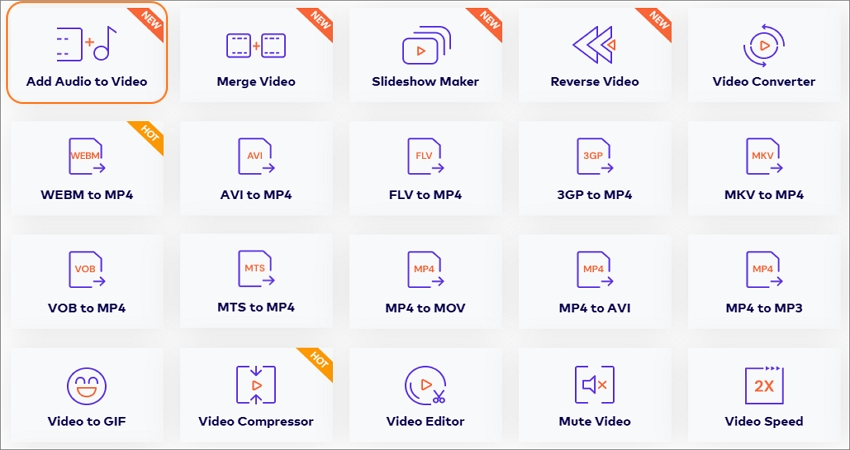
Use your favorite browser on your computer, tablet, or smartphone to visit the Online UniConverter web page before clicking Online Tools. Then you'll see several file editing and conversion tools. Choose the Add Audio to Video option.
Step 2:Add the video file to edit.
After running the function, click Choose Files to launch your local media library and add a video file. If you're using a computer, you can merely drag and drop the video on the workspace. You can even add videos saved on Google Drive or Dropbox by clicking their respective icons.
Step 3: Upload the audio to use as background music.
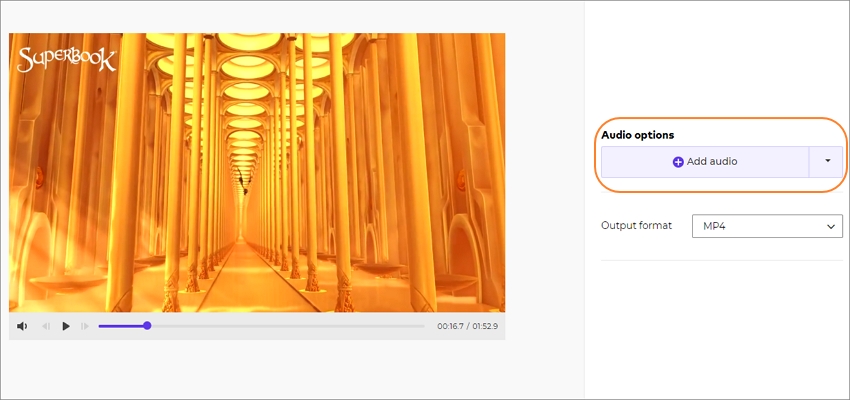
Now, wait for your video to upload successfully before clicking the Add audio button to add a local audio file. As said before, Online UniConverter lets you add any audio format and upload from cloud storage.
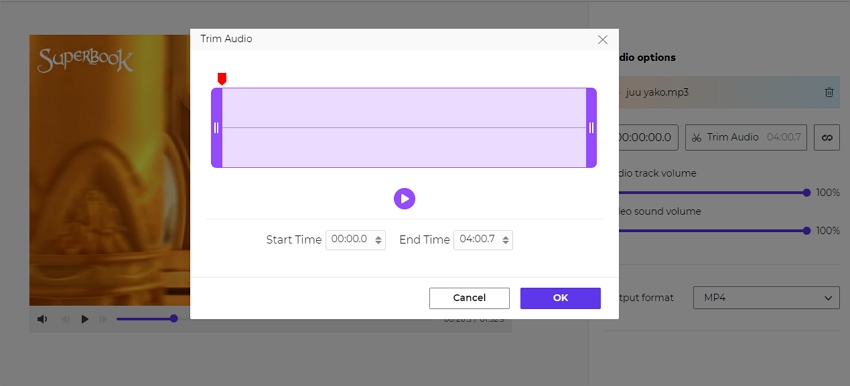
Once your audio file is added successfully, click the Trim icon to launch the audio trimmer. You can cut and split the audio by entering the precise playback duration or drag the cutting handles. Close the trimmer and then adjust the volume bar to choose the perfect volume level for your video and audio file.
Step 4: Add audio to video with lossless quality.
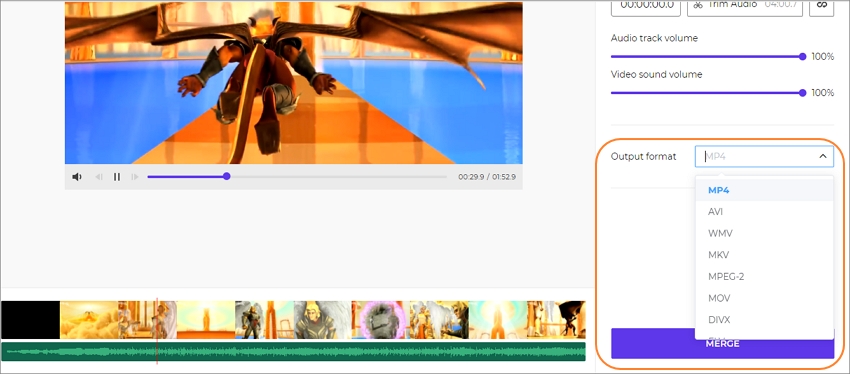
Are you ready to start adding audio to video? Well, preview your new video clip by clicking the play icon. If everything looks polished, choose a target video format before clicking Merge. Online UniConverter will create your music video file in seconds. That's it!
Part 2. Top 8 alternatives to add audio to video without watermark
Wondershare Filmora
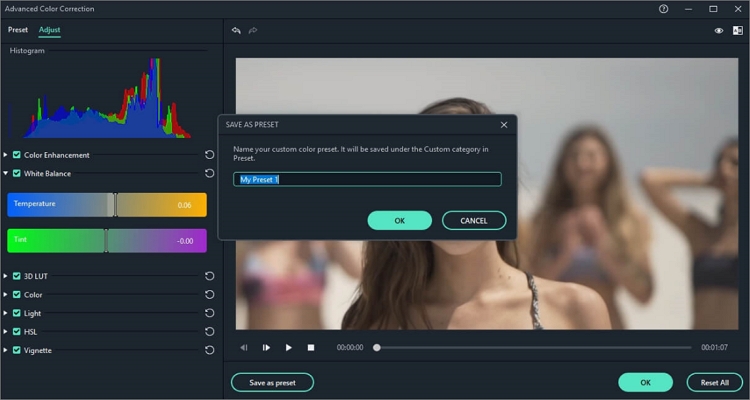
If you're a seasoned video editor, then you know a few things about Filmora9. Video creators can add audio to video without watermark on macOS or Windows PCs with this desktop app. It's compatible with any audio or video format you throw at it and can even extract audio from a video file. The program also lets you accomplish basic video-editing tasks like trimming, cutting, cropping, rotating, and applying special effects. But on the flip side, free Filmora users will make do with watermarked outputs. Still, it's a powerful option to have.
Pros:
- 1000+ free video effects.
- Itoffers all essential video editing tools.
Cons:
- Watermarked videos for free users.
OpenShot
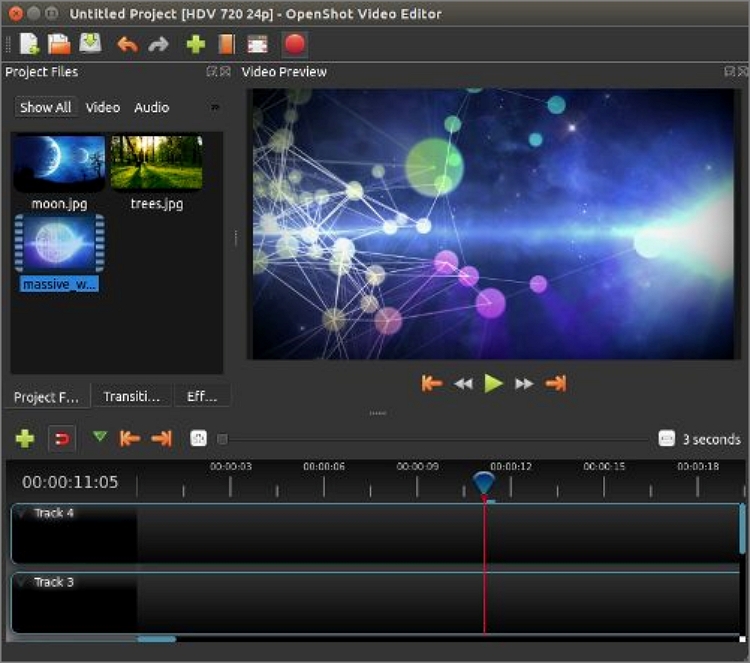
OpenShot is an excellent free, open-source video editor for Mac, Windows, and Linux computers. This software packs multiple professional-grade video editing tools that you'll even confuse with a paid program. That said, the drag-and-drop UI is super simple to use and comes with features like video transitions, unlimited layers, video effects, and so on. Interestingly, OpenShot is available in 70+ languages, making it the go-to app for all users.
Pros:
- Simple to use drag-and-drop interface.
- Multiple customizable title templates.
Cons:
- It lags often.
VSDC Video Editor
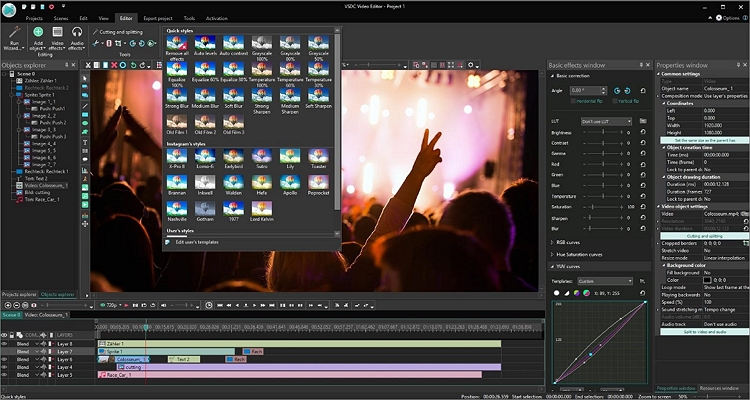
VSDC is another free software that works smoothly on Windows PCs. As expected, the UI is pretty intuitive with multiple video creation and editing tools. It offers features to cut, split, and merge video and audio files into one. In addition to that, you can customize videos with trendy transitions, effects, filters, and background music. Also, users can apply a picture-in-picture effect over their videos, perfect if you're a YouTube creator. Plus, this app requires the lowest system requirements possible, meaning it works nicely with outdated PCs.
Pros:
- Applied video overlays on video clips.
- It supports multiple video file formats.
Cons:
- Available for Windows PCs only.
iMovie
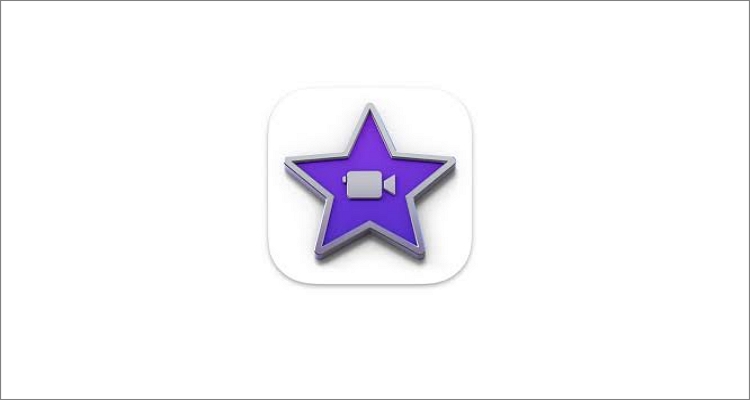
It will be a great injustice to list the top eight apps to add audio to video with no watermark without mentioning iMovie. With this Apple program, iPhone, iPad, and Mac users can create Hollywood-style videos and export them in 4K resolution. The user interface is clean and allows users to customize videos with 80+ free soundtracks. You can even upload your music from iTunes, iCloud, or the local media library. Another exciting feature of iMovie is that users can adjust the video speed to suit their sound effects. All in all, it's a nice one if you're an Apple fan.
Pros:
- Free for Mac and iOS users.
- 80+ free music tracks to download and customize.
Cons:
- Limited professional-grade features.
Microsoft Photos
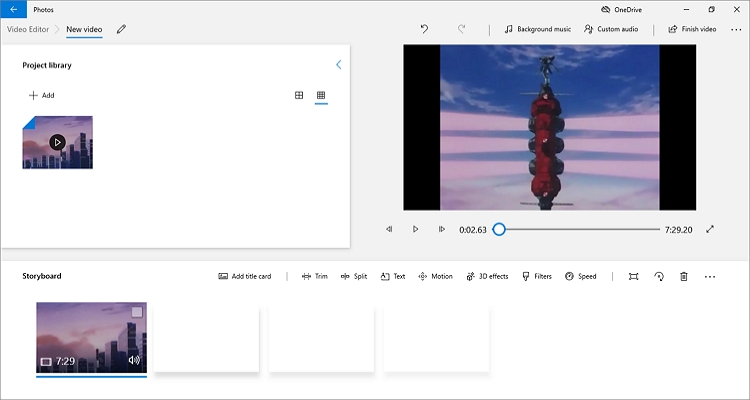
Microsoft Windows users are not forgotten either, as they can use the Photos app to create videos and photo slideshows for free. Like iMovie for Mac, this app comes already pre-installed on your PC and takes just a few minutes to learn and master. After adding your videos to the storyboard, Photos allows you to customize it with local background music or make a pick from the already available options. Also, the background music automatically adjusts to the video length. And, of course, you can perform basic video editing tasks like cutting, splitting, rotating, adding texts, and so on.
Pros:
- Simple to use.
- Free for Windows PC owners.
Cons:
- Not available for Mac users.
Kapwing
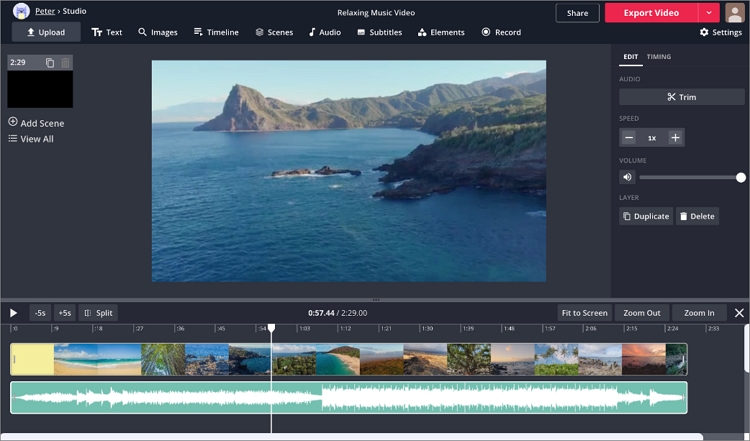
If you're looking for another program to add music to video online free with no watermark, choose Kapwing. This software is 100% free to use, although you can unlock additional features by upgrading to the paid version. That aside, Kapwing lets you create 10-minute video clips and export them with zero watermarks. Also, you can trim your video and audio file to specify when the music will begin playing on a video. Plus, Kapwing is cloud-based, meaning you can edit and save wherever you are.
Pros:
- No watermarked outputs.
- Free to use.
Cons:
- The free version only supports 10-minute videos.
Clipchamp
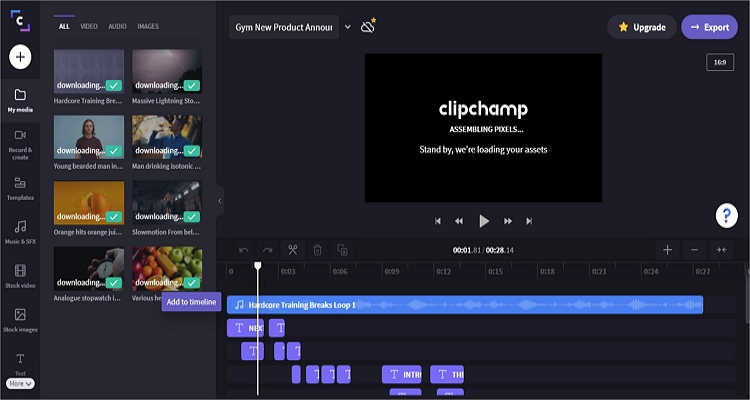
With Clipchamp, you can add audio to video for free without a watermark on your mobile device or computer. It comes with multiple customizable video templates to create videos for school projects, social media ads, YouTube videos, etc. After choosing a video template, Clipchamp allows you to personalize it with photos, texts, background music, logos, and so much more. If you don't have a nice piece of music, don't worry because Clipchamp also comes with thousands of free audio tracks to choose. Sadly, there is no picture-in-picture privilege for free users.
Pros:
- Thousands of free soundtracks.
- Excellent customizable video templates.
Cons:
- Poor video quality for free users.
Wondershare FilmoraGo
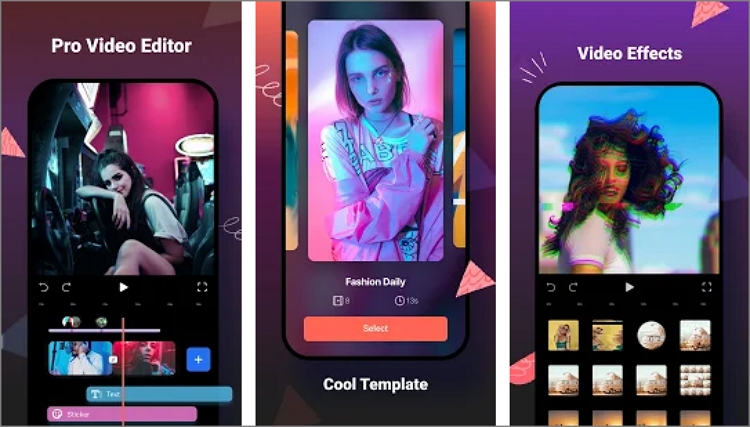
Lastly, we have something suitable for Android and iOS users when it comes to adding audio to video with zero watermarks. Developed by Wondershare, this software boasts a comprehensive collection of features to help you edit and create a music video in seconds. It can edit videos by trimming, splitting, adding transitions, and applying its 1000 free music tracks. Also, FilmoraGo comes with 200 emojis and stickers to add a bit of humor to your video.
Pros:
- Create videos straight from iOS and Android.
- Multiple free video customization tools.
Cons:
- Low-quality video outputs for free users.
Part 3. Bonus Tip: Useful Tool for Generating AI Music to your Preference
Sometime you might want to have a piece of music generated totally according to your preferences. Whether it's the mood conveyed, the style, or the duration of the music, you can definitely have full control over this music. AI Music of Media.io is specifically designed for this purpose! After setting the music as the way you like, you can then set it as your phone ringtone!
Conclusion
Up to this point, I'm sure you can now customize your video with background music quickly and easily. But if you're struggling to make a pick, use Online UniConverter if you want a simple but feature-rich program. You can also consider iMovie and Microsoft Photos, although these free apps are pretty limited in terms of functionality. And yes, advanced users can opt for Filmora, as it packs most features you need to create an award-winning video. Either way, have fun!



