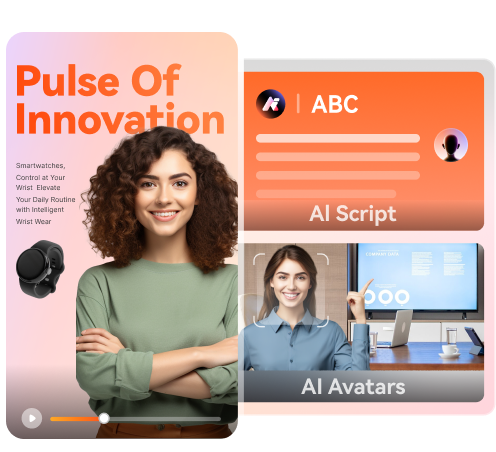Do you want to loop a video, and you just don't know where to start? Here is the right page for you. With the help of a third-party video looper app, you can enjoy watching videos repeatedly without bothering about the loop buttons. However, most dedicated mobile and desktop apps will charge you a small fee to use this service. Even worse, some come with complicated UIs. So, keep reading to learn how to loop a video online without watermark. It's FREE!
Part 1. Loop a Video Online with No Watermarks [Free!]
Developed by Wondershare, Online UniConverter (Media.io) is an ultimate video looper without watermark for both pros and beginners. It is effortless to use and packs in a myriad of file editing functions. It supports all video formats, including YouTube URLs. You can loop videos 2x, 3x, 4x, even up to 8x. Also, users can trim their videos to remove the unwanted parts as well as export videos to multiple file formats. And as expected, it's totally free to use.
Online UniConverter – Best Program to Loop Video with No Watermark
- Loop video 2x, 3x, 4x, 5x, 6x, and 8x.
- Supports the importing and exporting of all standard video file formats.
- Edit videos by cutting, flipping, compressing, converting, and more.
- Edit or convert any image and audio file format.
- Compatible with all updated web browsers, including Chrome, Opera Mini, Firefox, etc.
Drop it like it's hot
Add your files by dropping them in this window
How to Loop a Video with No Watermark Online or Offline? [Video Guide]
Here are 3 quick steps to loop video online without watermark:
Step 1. Load your video clip.
Drag-and-drop the video that you want to loop on the interface. You can also click the Choose Files sign to open your local video files or folders.
Step 2. Customize your video.
After loading your video clip successfully, it is now time to loop it times according to the number you want. You can also trim the video to chop off unwanted sections.
Step 3. Save your looped video.
Now go to the Download section and choose a target video format for your looped video. Lastly, hit the Loop button to begin looping your video. Wow! It's that easy!
Part 2. Top 5 other loop video online alternatives
In addition to the helpful Media.io, there are a few other options that can help you loop and merge files online. However, some of these sites are either too complicated to use or ad-infested. Here are the recommended five:
FileConverto
FileConverto is undoubtedly one of the best methods to loop a video online for free. It's simple to use and allows you to repeat (loop) a video for up to 7x. But that's not all because this tool will enable you to merge MOV files for free and convert them to MP4. You can also convert video to audio, apply watermarks to videos, add music background to a video clip, and many other editing functions. Furthermore, FileConverto supports the editing of any image, audio, and PDF file. Overall, it is an excellent alternative to have.
Pros:
- Super-easy to use
- Fast conversion
- Lots of file manipulation tools
Cons:
- Lots of adverts
- Pretty basic UI
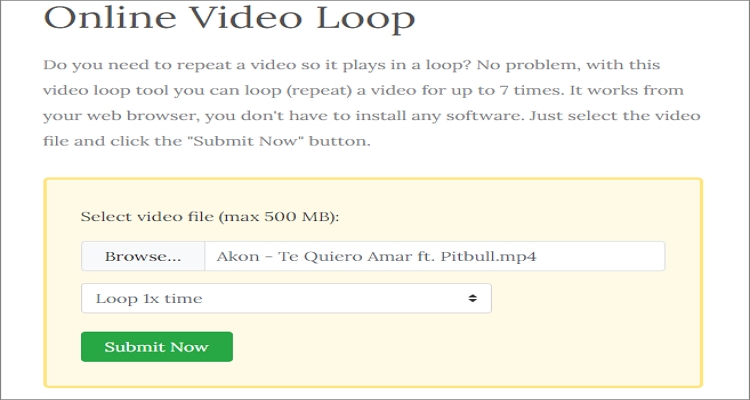
LoopTube.io
Another excellent loop video online tool is LoopTube.io. Unlike FileConverto, this online option supports the looping of YouTube URLs only. Just locate a YouTube video that you'd like to repeat and paste its URL link on the search bar. You can now drag the playtime handles to set a section of the video that you want to repeat during playback. However, it's a basic app that will only come in handy when watching YouTube videos.
Pros:
- Simple to use
- Quick uploads
- Supports keyboard shortcuts
Cons:
- Doesn't support local files
- No video download option
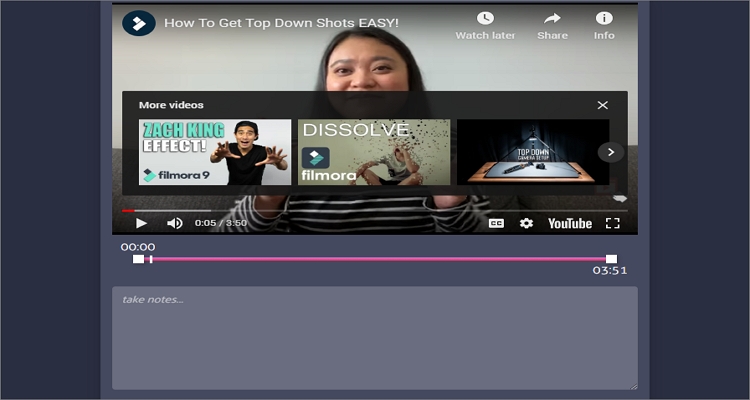
VideoUtils
VideoUtils bears a striking resemblance to FileConverto and is arguably the best AVI merge online app on this list. It’s easy to manipulate and offers various AVI editing functions on top of combining. It can compress, convert AVI to MP4, resize, loop, and many other tasks. Also, this tool can edit audio files by compressing, converting, and adjusting volume. But just like FileConverto, VideoUtils has some annoying adverts.
Pros:
- Several file editing functions
- Supports popular video formats like MOV, AVI, MP4, etc.
- Edit PDF files
Cons:
- Basic UI
- Supports annoying adverts
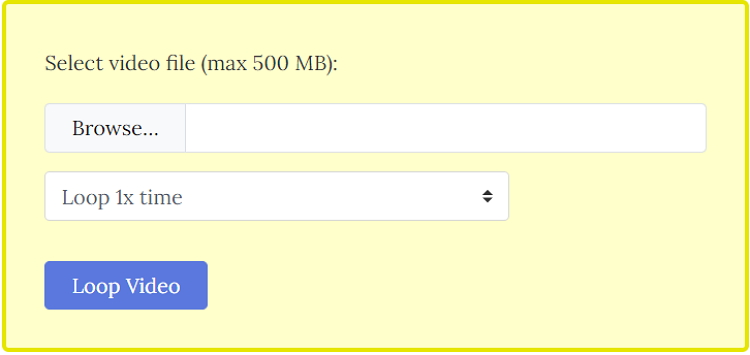
Wofox
Wofox is the most feature-rich site on this top five list. On its simple UI, users can perform multiple file editing functions like designing logos, Facebook 3D posts, photo collage, GIFs, slides, and other graphics. Also, you can loop GIFs and videos for up to 10x, which is a rare feature to find. In addition to that, users can convert audio to video formats and vice-versa. What's more, Wofox supports multiple image-editing functions. You simply can't get enough here!
Pros:
- Extensive collection of video editing functions
- Design graphics, photo collages, and Facebook posts
- Convert audio to video
Cons:
- Has some adverts
- Users must create an account to use it
Kapwing
Kapwing is the best free VOB merger that you can also use to merge other file formats with ease. It's laden with features for making videos, generating memes, adding subtitles, applying texts to videos, and more. It supports the convenient drag-and-drop feature and can also trim videos before looping up to 10x. More importantly, Kapwing allows you to add watermark to your files before downloading them.
Pros:
- Loop video up to 10x
- Multiple editing functions
- No adverts
Cons:
- Not for beginners
- Paid subscriptions
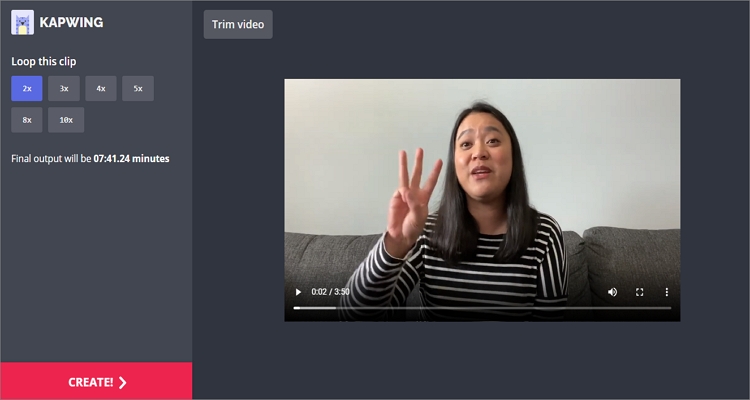
Conclusion
These are the best six methods to loop videos quickly and easily. In fact, don't be tempted to download those memory-consuming and complicated apps for mobiles and desktops. Simply grab your browser and log into Online UniConverter for a seamless process.



 Dropbox
Dropbox