Why Should We Record Screen?
There are several changes when you think about the recording screen, such as while making tutorials to explain something. In these cases, you need to have a goof screen recorder for recording screen in high quality. Let's have a look at some benefits of the recording screen. Moreover, we'd show you a simple process of screen recording in OPPO or other Andriod phones.
1. Explain a process to people
Whenever you create tutorials using your Android or iOS mobile, and you need to explain something to the audience, then the screen recorders help you a lot. With the screen recorder, you can easily record every step and process of doing something with the voice.
2. Record the important video calls
Sometimes video conferences and webinars are significant to save them for a lifetime, or when you make an essential call to someone, then also screen recording helps you a lot. Screen recorders can help you to record the critical video calls with your child or the loved one.
Part 1. How to Use OPPO Screen Record Feature
If you are using the OPPO mobile phone and looking to record screen, then there is a perfect option available for all OPPO users. In the OPPO mobiles, you have a built-in OPPO screen recorder, which enables you to record all content on your screen without any other third party program installation. The best part is that due to the inbuilt screen recorder OPPO, you don't need to compromise the security of your device by installing the other third-party apps. While recording the screen, the program never records the personal information from screens such as passwords and other features.
How to Record Screen on OPPO using Built-in OPPO F5 Screen Recording App
Step 1. Enables Screen Recording
To record the screen on OPPO, you need to turn the OPPO F5 Screen Recording feature first. To turn it on, hold the phone and tap the Settings > System Apps > Screen Recording options and then turn the toggle green in next to the Front Camera.
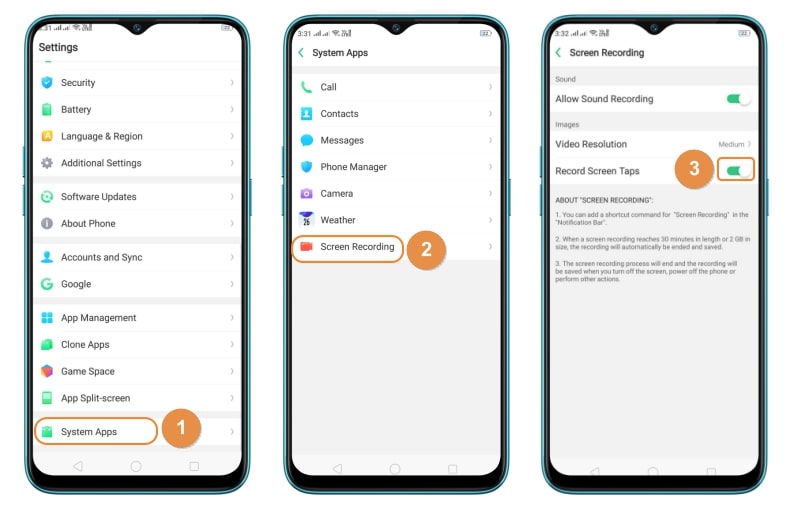
Step 2. 2 Methods to Record Screen
After turning on the screen recorder, you can record the screen of your mobile now. There are two ways to record screen on OPPO using the built-in screen recorder. These ways are as follows:
Option #1. Main Notification Center
Swipe down the screen from top to bottom, and there you will see option of Screen Recording, tap on it to start recording.
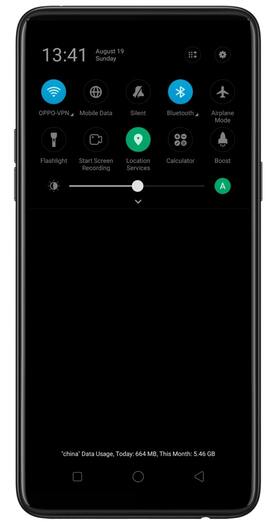
Option #2. Sidebar
The sidebar is another option to record the screen on your mobile. Look at the right side of the screen after unlocking. There you will see a line at the right side of the screen, then tap on, and you will see the screen recording option.
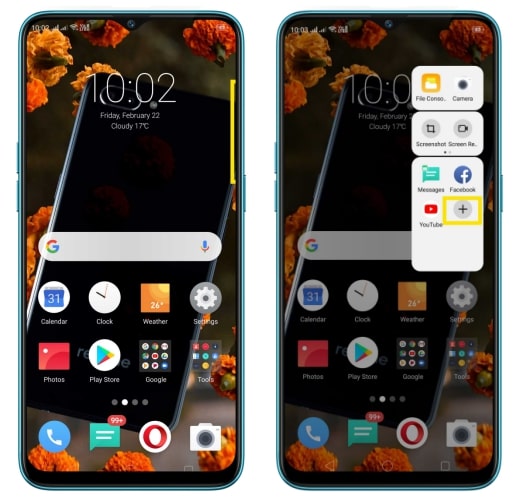
Part 2. 3 Efficient Screen Recorder Apps for Android
Mobizen Screen Recorder
URL: https://play.google.com/store/apps/details?id=com.rsupport.mvagent&hl=en
Key Features:
- This is a third-party Android app that allows you to record the screen on Android mobile devices.
- It is 100% free of cost available for all Android users.
- It supports recording long length videos as well.
- You can also cut or edit the videos with the help of this app.
- Supports some basic editing options, as well.
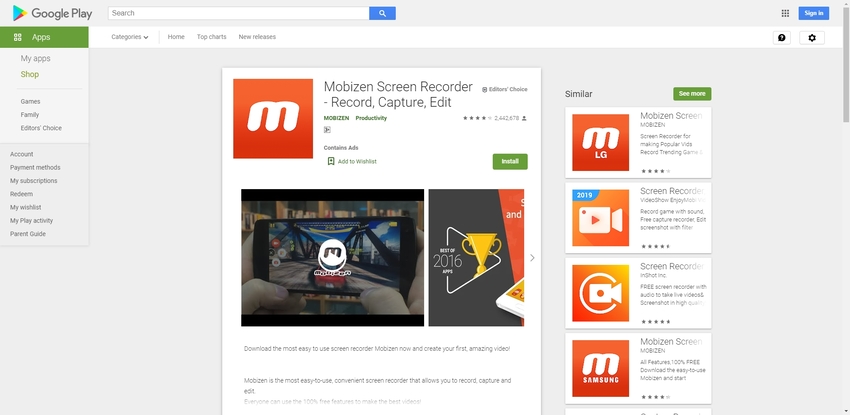
AZ Screen Recorder - No Root
URL: https://play.google.com/store/apps/details?id=com.hecorat.screenrecorder.free&hl=en
Key Features:
- AZ Screen Recorder app works on all Android mobiles without any root.
- It comes with the support of countdown timer before starting the recording of your screen.
- You can draw on the screen.
- While recording, it shows the taps to make tutorials.
- It also allows you to stream live on the different social media platforms.

Screen Recorder & Video Recorder – Xrecorder
URL: https://play.google.com/store/apps/details?id=videoeditor.videorecorder.screenrecorder&hl=en
Key Features:
- The application works without root and never shows any watermark in the videos.
- It allows you to trim videos to decrease speed and trim videos.
- You can record and export videos in full HD formats.
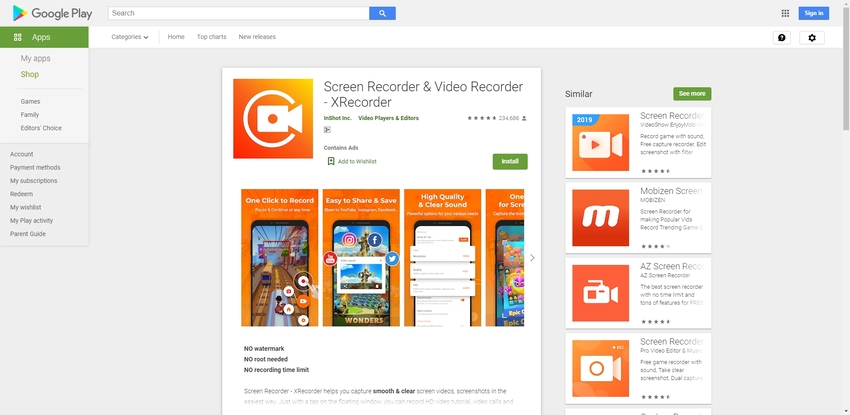
Summary
This article is about how to easily perform screen recording in OPPO and some of the best third-party screen recorder OPPO apps. As we already told you that OPPO offers you an inbuilt screen recorder, but if still, you may need more extra features, then you can try the third-party app as we've shared in the second part. These apps are best and have a good ranking in the Google play store.
At the end of the article, we will introduce a screen recorder for record desktop screen of PC, which is called Wondershare UniConverter. It could download and install on Windows and Mac for free. It has a friendly interface for most users, so you could learn how to use it quickly and easily.
- · The screen record of UniConverter is one of the popular features.
- · With this application, you could use it to edit, compress, and convert video files.
- · It allows you to transfer videos, audios, and images from computer to iPhone without using iTunes.
- · In Toolbox option, it includes convert images, create GIF, burn CD, rip CD, and fix Meta tags with just a few clicks.
- · Wondershare UniConverter allows you to burn video and other media files to DVD as well.



