A digital watermark is a text or an image logo or a market present on the video to signify its identity and ownership of the copyright. A watermark can also be used for brand promotion and publicity. Generally, a watermark is added during the video editing phase, but can also be done on a finished file. So if you have videos on your Mac and wish to add a watermark, you are on the right page. Enlisted below are the best tools to add video watermark.
Part 1. Adding Watermark with Wondershare UniConverter
Adding a watermark directly and quickly to an array of video formats can be achieved using professional software, and for this, we recommend Wondershare UniConverter. The software can be easily installed on Windows and Mac version and allows adding an image as well as text watermark to all types of video files including MOV, MP4, MKV, M4V, and many others. In the case of text watermark, size, font, and color of the text can be customized. Option to select the transparency of the watermark is also there.
Working as a complete video toolbox, the software supports other features like video conversion between 1000 formats, video editing features like cropping, cutting, adding effects, video transfer, compression, DVD burning, and others.
- · Allows adding watermark to a wide range of video formats, including MP4, MKV, MOV, and others.
- · Allows customizing and editing text watermark size, color, and font.
- · Preview window available to check the files as they will appear after the watermark is added.
- · Allows video conversion to over 1000 popular formats.
- · Lossless quality file processing with support to batch processing.
How to Add Watermark on Video using Wondershare UniConverter
Step 1. Import Video to Wondershare UniConverter
Launch the software on your Mac system and from the main interface click on the +Add Files button to add the local video to which watermark needs to be added.
Step 2. Choose to Add the Watermark
The added video will appear on the interface with a thumbnail image under which the editing icons are present. Choose the Crop or the Effect icon and from the pop-up window, select the Watermark tab.
Step 3. Add Image or Text Watermark
On the watermark window, choose from the Image Type or the Text Type of watermark. To add the image watermark, click on the … button to browse and load the desired image from the system. The added image will be shown on the preview window from where its position can be changed by dragging the image.
To add a text watermark, enter the text in the space provided and click on the T sign to select the font, size, and color. Next, choose the transparency of the added watermark. Click on the Save button confirm the settings done.
Step 4. Choose the Target Format and Add Watermark to Video Mac
Finally, choose the target format of the video from the drop-down menu at Output Format option at the bottom. At the File Location tab, the desktop location to save the processed file can be selected. Finally, click on the Start All button to start with the process.
Part 2. How to Add Watermark to Video in iMovie on Mac for Free
Developed by Apple Inc, iMovie is a video editing software that supports a wide range of functions, which includes adding watermark to accessible video files. The software comes for free with the purchase of Mac or iOS devices. Some of the popularly supported features include video enhancements through cropping, transitions, color setting, and others. The software is quick to use and comes with a user-friendly interface. Image or a text watermark can be added using iMovie.
Pros:
- Free to use application with a simple interface.
- Allows adding text, image, and video watermark.
Cons:
- Not too many customization options for adding watermark.
- Available only for Mac system.
Steps to Add Image Watermark using iMovie on Mac
Step 1. First of all, you need to create a watermark to be placed in the new file. It is suggested to create and save watermark in PNG format with a transparent background. Option for adding titles in the image is also present.
Step 2. Using the finder app locates the video to which the watermark needs to be added and drag it to the iMovie app. Also, add the created watermark to the iMovie application.
Step 3. Next, move the watermark to the top of the video clip on the timeline. You may see the Video Overlay controls now, and if not, click on the Video Overlay Settings button.
Step 4. Expand the drop-down menu at the left side and then click select Picture in Picture option. The viewer will show the watermark in the inset window on the top of the video.
Step 5. Next adjust the watermark settings like position, size, border, shadow, and others.
Step 6. Finally, click on the Apply button to confirm the changes and add the watermark.
Text watermark on a video can be added using the title templates option of this free watermark software Mac. Video watermark can be added using the same steps as above.
Part 3. How to Add Watermark Online for Free
To add a watermark to your videos without installing any third-party software can be done using an online tool. These programs come with decent features and works from the browser-window. Listed below are the two popularly used video watermark apk for online use.
Kapwing
URL: https://www.kapwing.com/tools/watermark-video
Using this online program, the watermark can be added to the video or GIF image present on your system. The program allows adding a text snippet or a logo as a watermark. The program is free to use and comes with a simple interface. There are fixed templates with pre-defined watermark position available, which can also be used. Multiple text customizations like font size, color, type, background color, and others are possible with this watermark maker software.
Pros:
- Option to add a logo or a text as a watermark.
- Multiple options for customization available thus works as a watermark editing software as well.
- Allows adding local as well as file URL to which watermark has to be added.
Con:
- Limited supported formats which include GIF, JPG, PNG, MP4, MOV, WebM, OGG, MPEG.
- With multiple options, the interface becomes confusing.
- Internet dependency.
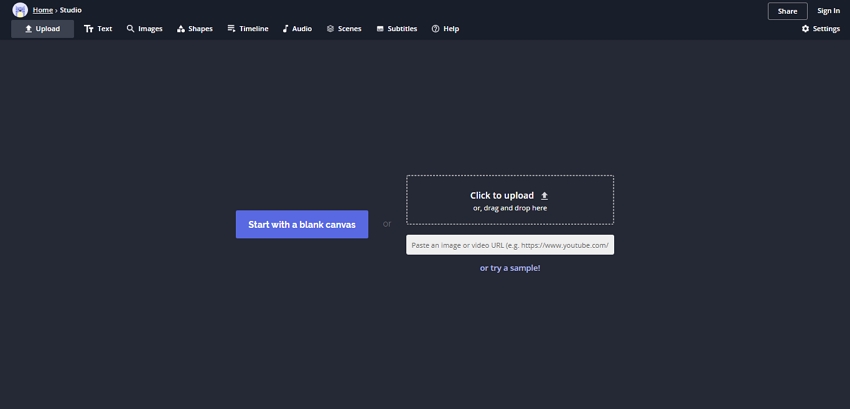
Veed
URL: https://www.veed.io/watermark-video
Veed is another widely used online tool that supports a range of functions, which also include adding a watermark. The video files can be added through the system, a link, dropbox, as well as captured from the camera of the device. After the video is added and uploaded a text watermark can be added. The font, size, and placement of the text can also be selected. There is also an option to choose the time of the video for which you need to add the watermark. Image watermarks can also be added using the tool.
Pros:
- Image and text watermark can be added.
- Videos can be added from multiple sources.
- Simple and user-friendly interface.
Con:
- The maximum supported file size is 50MB using this free online video watermark maker.
- Dependency on the internet connection.
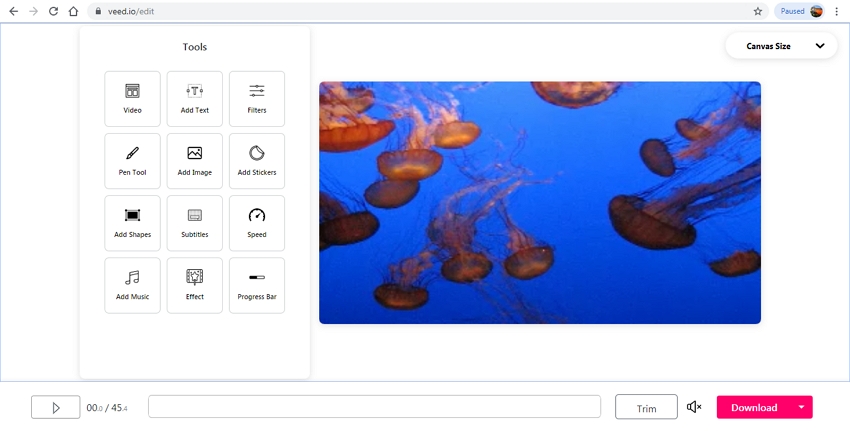
Part 4. Why Should We Add Watermark to Our Videos
There are several benefits of adding a watermark to the video. First and the essential use of adding a watermark is protecting its copyright. Several times your video may be ripped and used by others in their name to get more revenues as well as viewers, and in such cases protecting your videos with a watermark becomes essential. Watermark also helps in promoting and branding, as videos are used for creating samples, tutorials, events, and other content on the site of the company. Additionally, a watermark makes the video look impressive and professional.
Summary
Considering the positives associated with the watermark, use an online or a professional tool to create one for your video. Wondershare UniConverter works as an excellent watermark video Mac as well as a Windows tool that comes with a wide range of additional features. To install the software and add watermark in a quick and hassle-free manner.
Available for free download, Wondershare UniConverter works as the best free watermark software for Mac.



