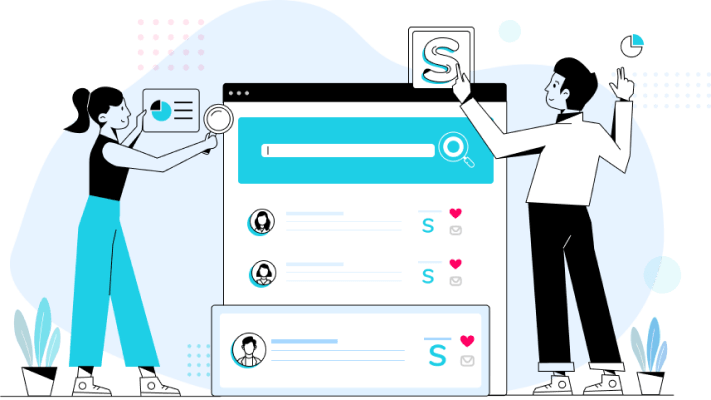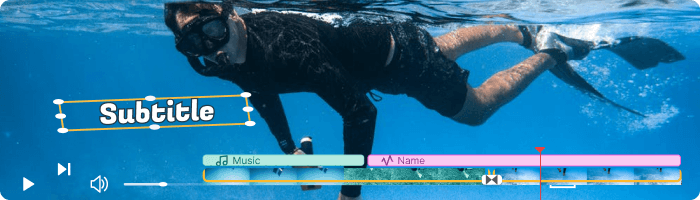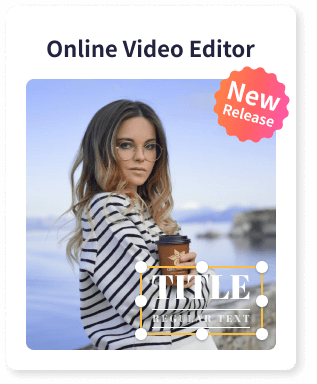If you watched a video earlier and it isn’t available now, you may want to know how to watch deleted YouTube videos conveniently. To elaborate, the YouTube database has a plethora of deleted videos, and there could be several reasons for this. The uploader may have removed the clip from their YouTube channel, YouTube didn’t find the film appropriate, or the video somehow violated YouTube’s terms of the agreement, to name a few.
Luckily, there are a lot of proven ways that can help you watch deleted YouTube videos, and the three most effective solutions are explained in detail below:
How to Watch Deleted YouTube Videos
In this section, you will learn the three most commonly used methods to view deleted YouTube videos:
Method 1: Watch Deleted YouTube Videos with a URL on Wayback Machine
This method requires you to have the URL of the video that you want to watch. Although it sounds a bit weird, you can get the link by accessing your YouTube history and then clicking the deleted video link. Alternatively, if you have liked the video or have added it to your custom playlist, you can look for it on the ‘Liked videos’ page or access it from the playlist itself respectively. For this illustration, the URL is obtained from the YouTube History page, and then the Wayback Machine portal is used to watch the video from the Internet archive. The process is explained below:
Step 1: Obtain the URL of the Deleted Video
Launch your favorite web browser and sign in to your YouTube account. Click History from the navigation bar on the left, and click the deleted video that you want to watch again from the list under the Watch history section on the right. When the video page opens up, ignore everything else, especially if the clip is not playing, and copy the URL of the video from the address bar at the top.
Step 2: Get to the Wayback Machine Portal
Open a new tab on your browser and go to the https://archive.org/web/ link to get to the Wayback Machine portal.
Step 3: Watch Deleted YouTube Video
Paste the URL that you copied in the previous step in the search bar that is available at the top of the Wayback Machine page and click BROWSE HISTORY. You can then watch the video on the next page that opens up.
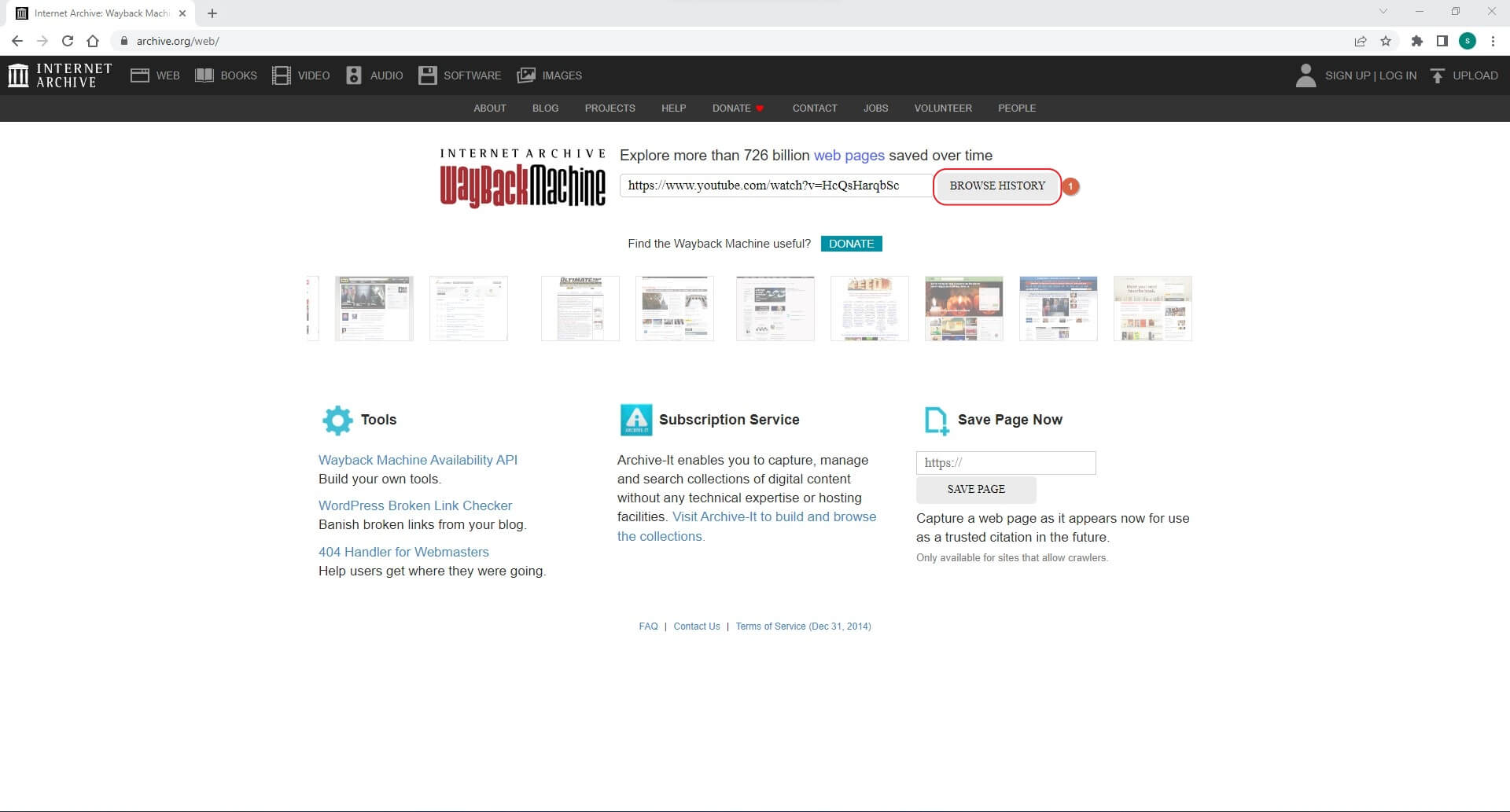
Method 2: Using YouTube Video Finder – Wayback Machine Chrome Extension
Many may not know that Wayback Machine also has a Chrome extension that can be installed on Google Chrome. The add-on allows you to find the deleted YouTube videos without even opening the Wayback Machine web portal.
The process of installing the Wayback Machine Chrome extension and using it to locate and watch deleted YouTube videos is given below:
- Launch Google Chrome, and then go to the https://chrome.google.com/webstore/detail/wayback-machine/fpnmgdkabkmnadcjpehmlllkndpkmiak URL to check the Wayback Machine Extension
- Click Add to Chrome from the extension page that opens next to install the extension to your browser.
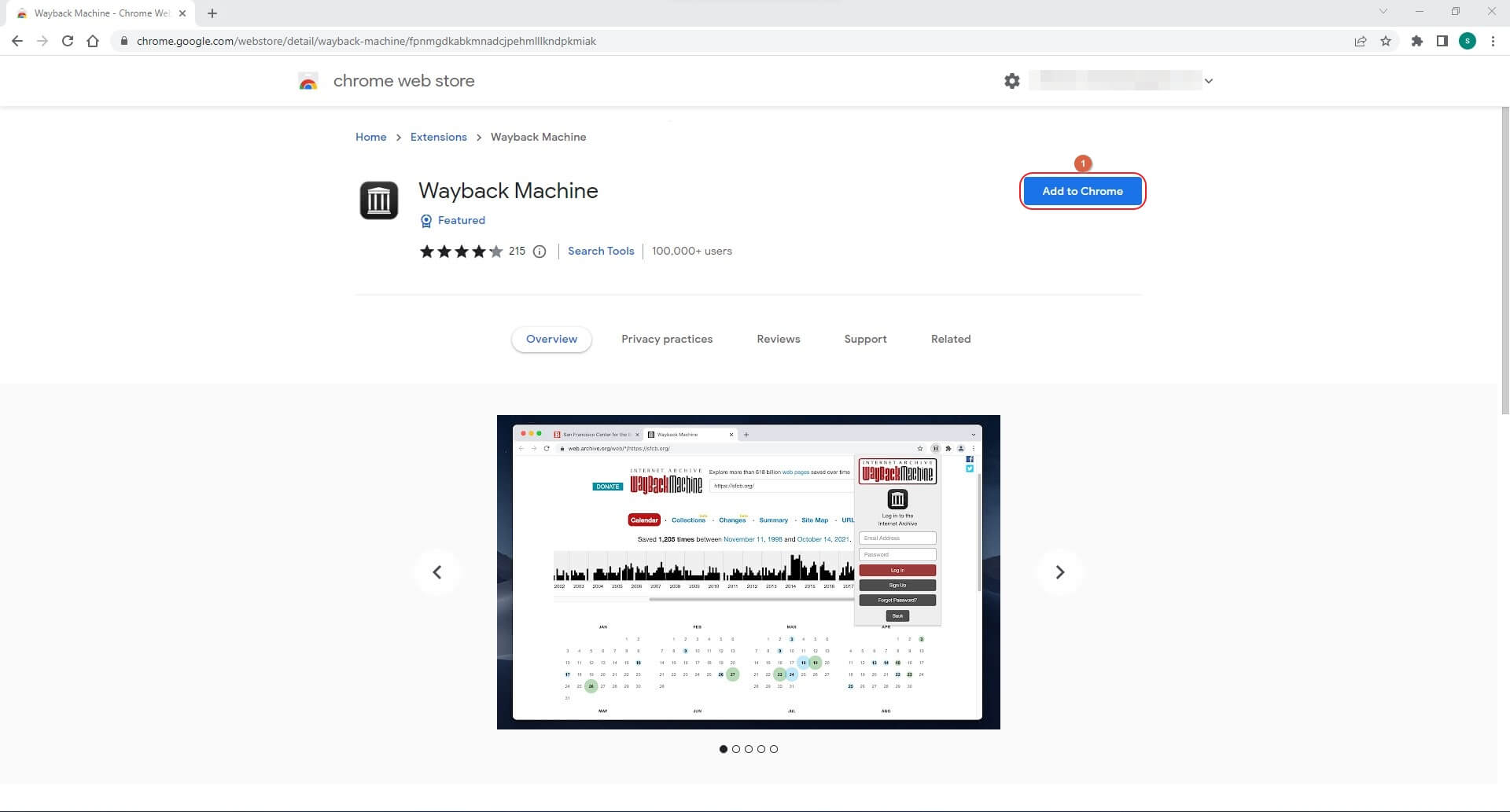
- While on Google Chrome, open a new tab, and then click the Wayback Machine extension from the top-right corner
- Copy and paste the URL of the deleted YouTube video into the search box to conduct the search. Watch deleted YouTube video when the Wayback Machine extension finds it in the archive
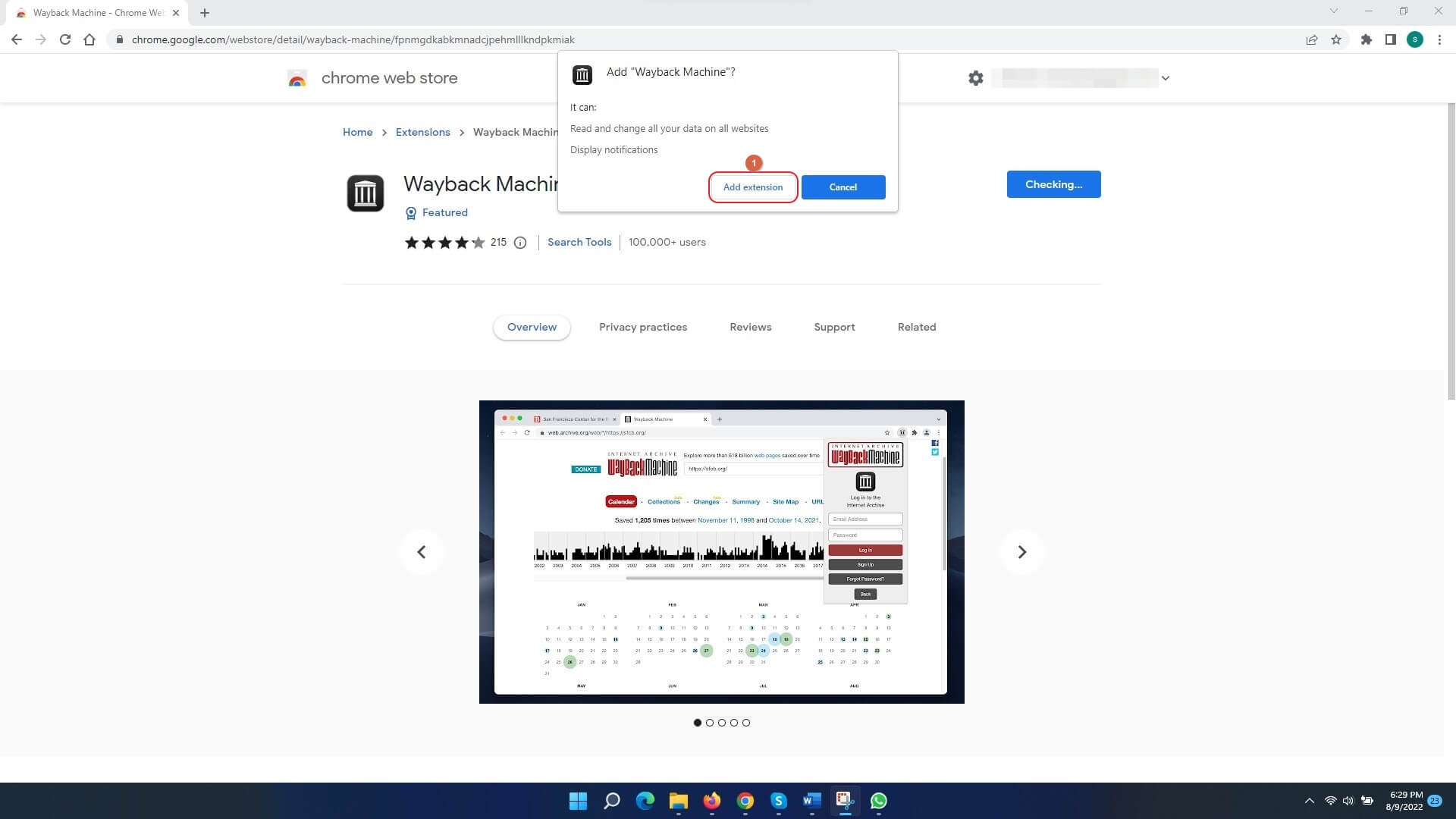
Method 3: Watch Deleted YouTube Videos without a URL
The fact is, even if you don’t have the complete URL of the deleted video, you will still need its watch ID to conduct an online search. Furthermore, the process works only when the video has been published somewhere else, and its entire information is available along with it.
Now, the watch ID of a video starts with ‘v’ followed by an equals-to ‘=’ sign along with the combination of some alphanumeric and numeric characters. Usually, the watch ID can be found at the end of the URL, which further means that you still need the link to the video that you can easily find by following the process explained in ‘Step 1’ of ‘Method 1’.
The procedure to find the watch IDs and then locate and watch removed YouTube videos is explained below:
- Use the method explained earlier to obtain the URL of the deleted video that you want to find
- Copy any value that starts from ‘v’ and onwards (v=OCAajWux2W8 for this illustration)
- Open a new tab on the web browser and search the watch ID (v=OCAajWux2W8 here)
- Scroll the search result page until you find the deleted video that you want to watch
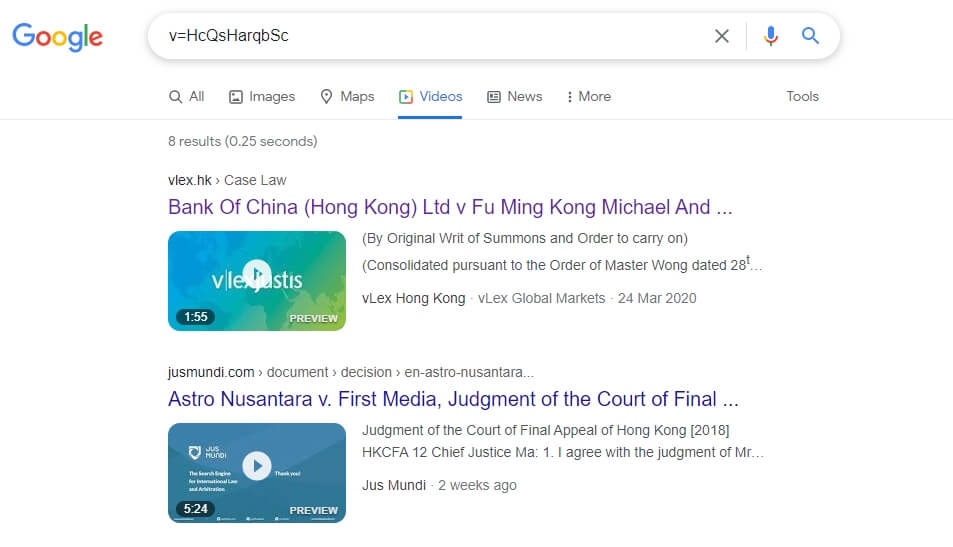
You can also search terms, for example, site:www.youtube.com + name Of The Video, on Google search engine and to find the deleted YouTube video.